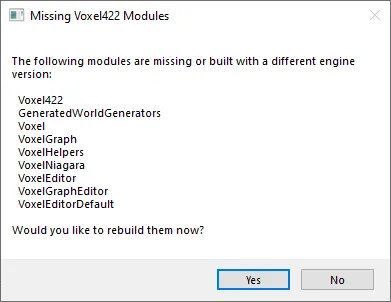Appearance
WARNING
We recommend using Unreal Engine 5.4 alongside Voxel Plugin Legacy - it is significantly more stable than on previous engine versions.
First Steps
- For good results, make sure all your lights and skylights are set to Movable
To get started with voxels, switch into the Voxels editor mode.
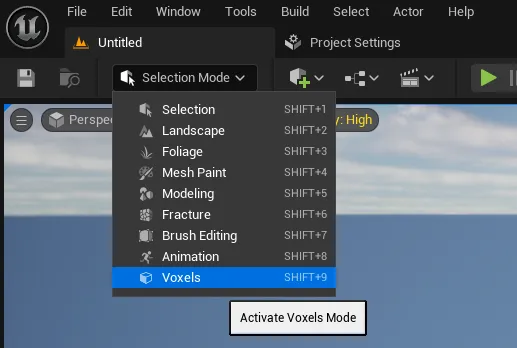
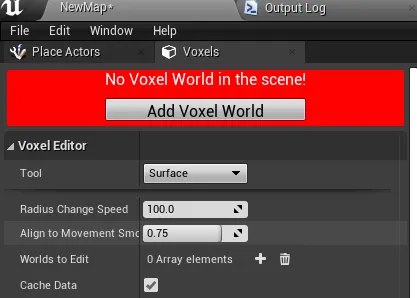
You should see a flat world appear:
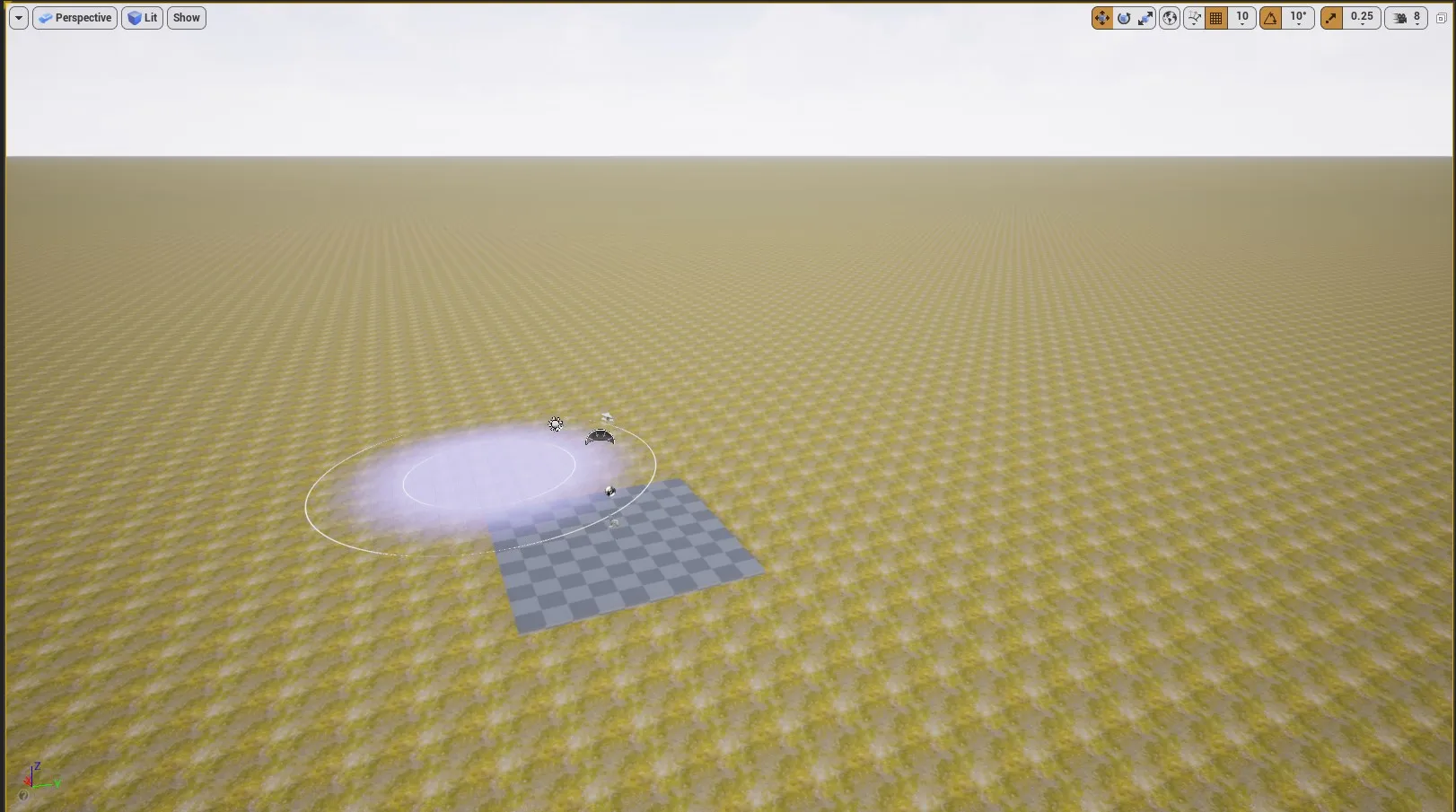
- Start sculpting using the included tools
- Hit Save. You will see the following popup:
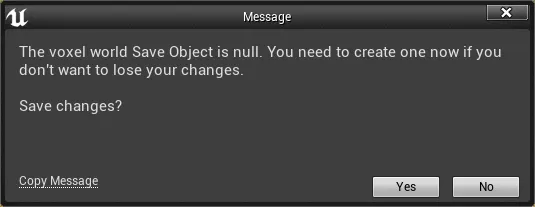
Click Yes, and in the following popup, click Save. Unlike Unreal Landscapes, Voxel World do not store the edit data themselves: they delegate that to a Voxel World Save Object.
This distinction makes it easier to switch between saves without reloading entire levels.
- Set your player controller to Voxel Complex Controller. If you don't see it, add the example assets (see Examples) or tick Show Engine Content.
- Hit play. You should spawn in your edited voxel world, and should be able to edit it at runtime too!
Compatibility between Free and Pro
Free and Pro have the same blueprint API. However, free is missing the implementation of some functions, and will show a Voxel Plugin Pro only popup if you try to use them.
This means that you can start a project with Free, and painlessly migrate it to Pro later on.
Additional setup
Additionally, you can do the following:
- Add a Voxel Invoker Component to your character. See World_Size_and_Level_Of_Details for more info on Voxel Invokers
- Reparent your character class from Character to Voxel Character. This prevents your character from teleporting around when playing.
What next?
Make sure to join the official Voxel Plugin Discord! https://discord.voxelplugin.com
If you're starting with unreal, you might want to give Easy Systems RPG a go!
You can check the following pages:
- Examples to know how to download the example projects
- Materials to learn all about materials in the plugin!
- Voxel Graph Quick Start for world generation using Voxel Graphs (pro only)
- C++ World Generators to see the included world generators examples, and to learn about world generation using C++
- Voxel Spawners to learn how to procedurally spawn foliage on voxel worlds! (pro only)
- Import Content to learn how to import external assets to the plugin (pro only)
- The Blueprint API reference
- The C++ API reference: https://wiki.voxelplugin.com/CppAPIReference/
You should also watch this awesome video about marching cubes to get a deeper understanding of the plugin inner workings: Video
Using the Beta / Building from source
If you are using the plugin beta or the plugin source from GitHub, you will need to build it from source.
- Install Visual Studio as instructed here: https://docs.unrealengine.com/en-US/Programming/Development/VisualStudioSetup/index.html
- Make sure your project is a C++ project. To do that, you can simply add a new C++ class to it (leave everything to default and just click next):
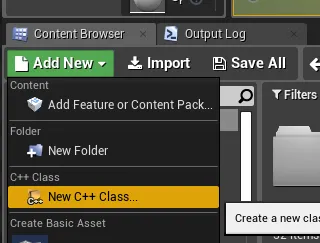
- Create a Plugins folder next to your .uproject
- Extract the plugin in it. You should have the following path: MyProject/Plugins/VoxelPro/VoxelPro.uplugin (same for Free with VoxelFree)
- Open your .uproject, and click Yes on the following popup: